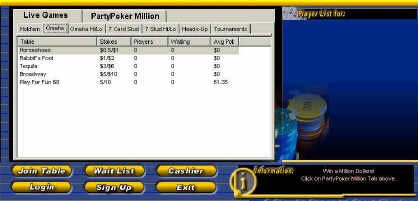|
-Poker Tables-
This is what the lobby of the casino will look like. Once you download Poker to your desktop you will be able to enter the lobby. Once inside the lobby, go to the cashier to open an account. You can then walk around the tables to see what game you want to play. You can even just watch a game in play!
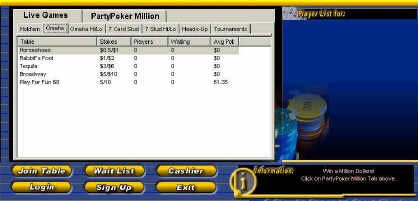
The chart on the Lobby screenshot above shows you the following information:
- First select Live Games or Million Dollar Tournament and then the game of your choice.
-
What games are available and at what tables. Click the appropriate tab for Hold'em, Omaha Hi, Omaha Hi/Lo, 7 Card Stud, 7 Card Stud Hi/Lo, Heads Up, and Tournaments.
- Tournament tables will be seen as indicated.
- The number of players sitting at each table.
- The number of players on the waiting list for each table. (You may join one table and remain on the waiting list for another. You will be notified when your seat becomes available).
- The average pot size over the last 20 hands.
- On the right hand side of your screen is a display of the players list which will tell you who's in the game and who is on the list.
On the Left side of your screen:
- Join Table - Click here to join or view a game in progress.
- Login - Click here to log in and begin playing.
- Waiting List - Click here for a game you wish to join.
- Sign Up - Click here to open a user account.
- Cashier - Click here to open an account, deposit money into an account or withdraw funds to play with.
- Exit - Click here when you want to leave us. :-(

This is a view of a table where the action takes place. When you have selected a game you wish to play and click Join Table , you will see what is above.
- You may choose to sit in any chair marked "Seat Open".
- The information box by each player shows the player's name, amount of money they are playing, and the last action.
- The total amount of the pot is always on display in the center of the table.
- The dealer button (Hold'em and Omaha) indicates the dealer. It will be a red button on your screen. The dealer button moves one player to the left before each new hand is dealt.
- The betting function buttons show up on your screen when it's your turn to act. Depending on the options available to you on any particular turn, the appropriate combinations of Check, Call, Bet, Raise or Fold Options will appear. You should then decide which course of action to take and click on the option that represents your choice. Everyone should make their decisions as soon as possible as a quicker game makes for a better game.
- To increase the pace of the game, we have provided a set of Advanced options. You can choose any of these options before it's your turn to act. Since introducing these options, we have found that the flow of our games has increased dramatically. They are:
- Auto-post blind - Check this if you want your blinds automatically posted for you when it's your turn to do so. (Almost everyone checks this.)
- Muck Losing Hand - Check this option if you don't want to show your cards when you know that you have lost the hand. (Again, most players check this.)
- Deal Me Out - Check this box if you'd like to sit out the next hand without losing your seat at the table. When you come back, just click on the "I am Back" option that'll be waiting for you on the right hand side of your screen.
- The Chat box is where the dealer's comments and all players' conversations are displayed. To keep everybody happy, we have provided various types of chats that can be displayed.
- Dealer Everything - This is for a relatively novice player. Please select this if you want to see dealer calling out everyone's move.
- Dealer Summary - Here the Dealer calls out only the summary of the hands.
- Dealer Silent - This is to completely shut down the dealer. Only Player chats are visible if you select this.
- No Player chat - All dealer messages are displayed in this case, but the chat messages between the players are not.
- Summary Without Chat - Here only the game summary is displayed. Again, the player chats are not.
- Totally Silent - If you don't like to be disturbed by any chatting whatsoever, dealer or otherwise, 'Totally Silent' is the option for you.
- The Send Message box is where you type your thoughts and comments.
In the lower right hand corner of your screen, you will see:
- Cashier - Click here anytime to deposit more money into your account, withdraw money from your account, and/or to inquire about your transactions. (To also get more chips, you can click on the dealer's chip rack.)
- Lobby - Click here to view games, tournament tables, or to join a waiting list for another game.
- Help - Click here if you have any questions you need help with.
- Leave Table - Click here any time you wish to quit the game. To protect you against accidentally leaving the table, we'll ask you if you are sure you want to go.
- At #1 Poker Online Payouts, we offer a Live Floorman Button (for your protection) at every table. The Live Floorman button is located on the upper left hand corner of your screen.
- In the upper right hand corner of your screen is the hand identification number. Hand histories are available to all players in all games.
Click here to join or view a game in progress.

|